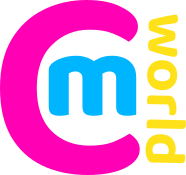To begin with, you’ll need an OpenSimulator-compatible virtual world viewer. The most popular, and arguably the all-round best, is Firestorm. The below instructions specifically target Firestorm, but other viewers are fairly similar to configure.
Make sure to download the OpenSimulator version of Firestorm that’s compatible with your operating system.
Double-click the installer you just downloaded and follow the prompts (just accept all the defaults) to install FS for OS.
If Firestorm is already running, close it. Then click here to add our grid to Firestorm’s grid list (may or may not work with other viewers).
Start Firestorm. A login form will appear at the bottom of the window. Click on the grid list, then find and select CandM World. If it does not appear in the list, do the following:
Open the Viewer menu at the top left of the window and select Preferences.
Select the Opensim tab on the left-hand side of the Preferences window (it’s second from the bottom).
In the Opensim tab, you ‘ll see the Grid Manager. In the “Add new grid” field, enter grid.candmworld.com:8002 then click the Apply button.
In perhaps a few seconds, some details will appear in the fields below – check for the Grid name, which should read CandM World, and the Grid URI, which should read http://grid.candmworld.com:8002
Click OK at the bottom right of the Preferences window.
Back at the login screen, select CandM World in the Grid selector, enter your full avatar name as the username and your password. Then click the Login button.
After a few seconds, you should logged in!!